Last Updated on September 25, 2016
Sometimes when the computer is booting up, Windows doesn’t start. It shows the error DRIVER_IRQL_NOT_LESS_OR_EQUAL. This is a BSOD. Although this mostly happens when the PC is booting, there are cases when the blue screen can show up while using the PC normally.
The main cause of this error is the ESET antivirus, which messes with the system files. This makes the OS believe that there is something wrong in the system. The file which we are talking about (epfwwfp.sys) is the driver for ESET smart security suite, which automatically starts up with Windows.
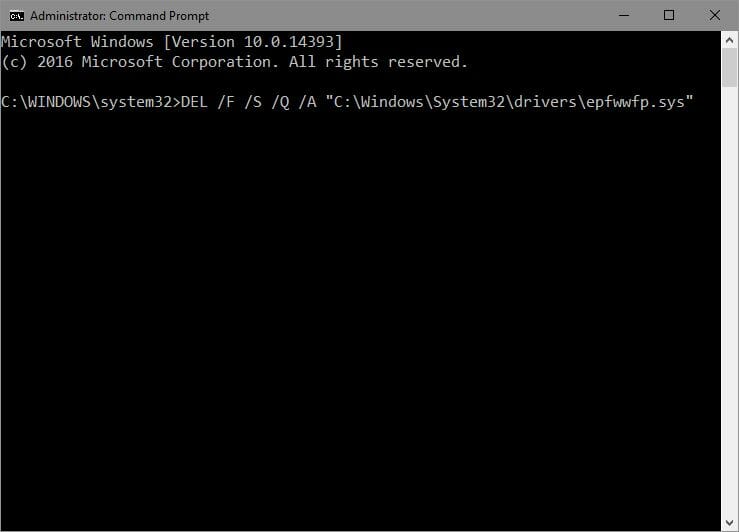
This file which is present in the “C:\Windows\System32\drivers\” directory is the reason for DRIVER_IRQL_NOT_LESS_OR_EQUAL error.
Remove epfwwfp.sys to fix DRIVER_IRQL_NOT_LESS_OR_EQUAL error
Before removing this file, though, you will need to boot into recovery mode. Now, it is sometimes possible to remove system drivers in normal mode. But, for the safety of the PC, you should boot into the safe mode.
Booting into the safe mode is very simple. You have to restart your PC two times while Windows is booting. This will force Windows to show the Advanced boot options. Here you can select the Safe boot mode.
I have written about step by step instructions on booting into the safe mode. Once the PC is booted up, you can follow the instructions given below for fixing this blue screen error.
- Press the Windows key and search for cmd. Select Command Prompt from the search results.
- Right-click on the Command Prompt and select Run as administrator.
- Type the command given below into the command prompt and press enter.
DEL /F /S /Q /A "C:\Windows\System32\drivers\epfwwfp.sys"
This command will delete the epfwwfp.sys driver from your PC. Once removed, the blue screen will stop showing up. Once the driver is removed, you can then boot normally into Windows and reinstall ESET.
After following the procedure, this blue screen should now show up again, however, if it does, consider using another antivirus. The ones that I’d recommend are Avast and AVG.
nice