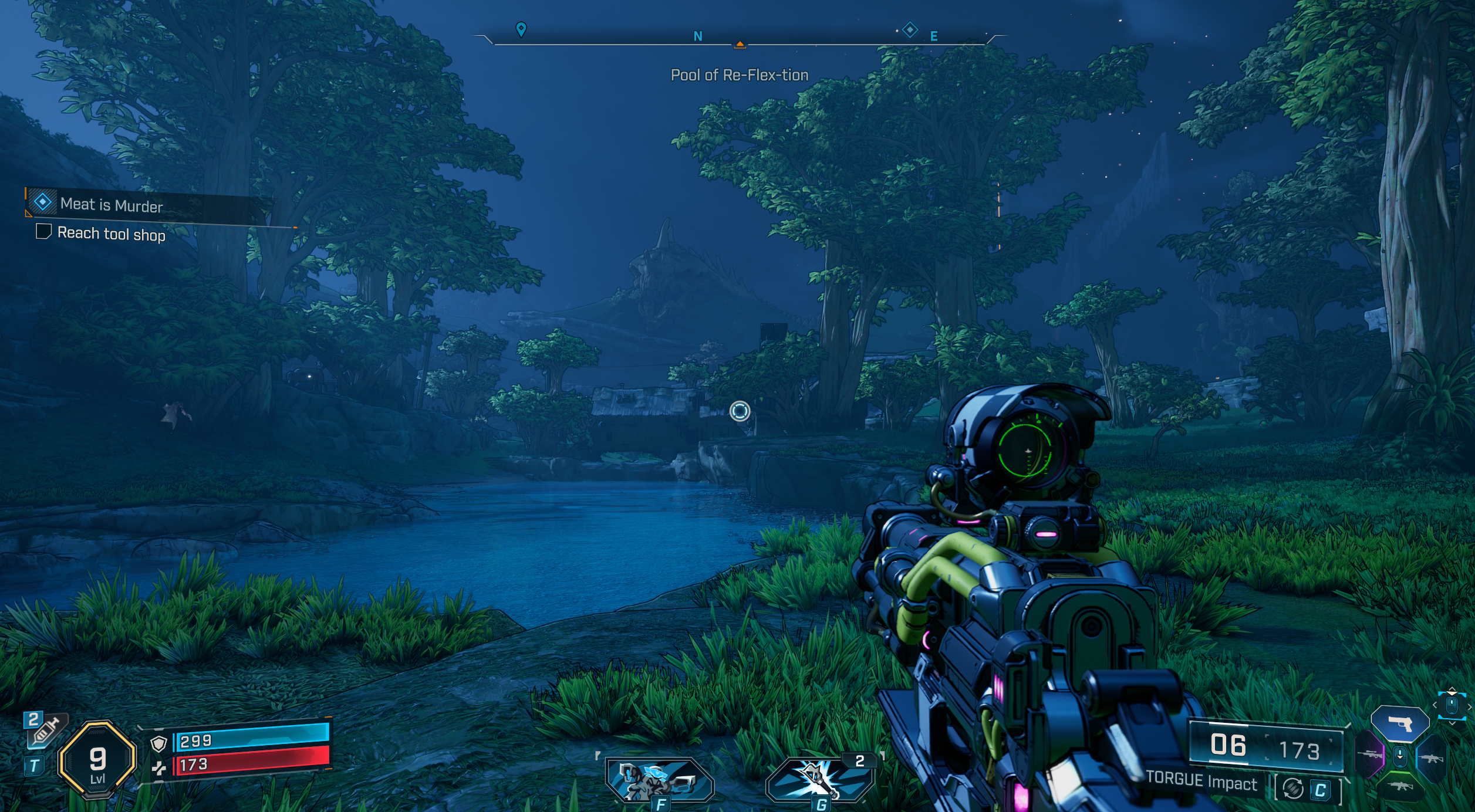Last Updated on September 13, 2025
The first thing that I noticed in the game when I stepped into the open world was the overly aggressive fog. Even after changing the game settings for Volumetric Fog, not much changed.
The volumetric fog setting may be broken at the moment. The Fog makes everything look washed out and blurry, especially during combat sequences. I was playing co-op with my friend yesterday, and we both noticed how the environments just don’t pop the way they should.
While testing different settings on my system, I found something interesting. You can actually disable the volumetric fog entirely. This is the same fix that we used six years back in Borderlands 3.
Someone posted comparison screenshots on Reddit showing volumetric fog off versus on, and the difference is night and day. The colors are more vibrant, details are sharper, and you can actually see what’s happening during those chaotic firefights.
Borderlands 4 Looking Blurry Fix

Here’s how to fix it – you need to create an ini file in your game directory. Go to My Documents > My Games > Borderlands 4 > Saved > Config > Windows and create a file called “Engine.ini”.
Put these settings in it:
[SystemSettings]
r.fog=0
r.VolumetricFog=0
r.MotionBlurQuality=0
r.Depth0fFieldQuality=0
r.LensFlareQuality=0
r.Shadow.Virtual.Enable=1
r.Lumen.HardwareRayTracing=1
r.Lumen.Reflections.HardwareRayTracing=1
r.Lumen.ScreenProbeGather.HardwareRayTracing=1
r.LumenScene.DirectLighting.HardwareRayTracing=1One important thing – you need to set the ini file to read-only in properties, otherwise Borderlands 4 will delete it when you launch the game. I learned this the hard way after wondering why my settings kept reverting.
DLSS works really well in this game if you’ve got an RTX card. Quality mode gives you almost no visual difference while boosting performance by 20-30%. AMD FSR is available too but in my testing DLSS looks cleaner, especially with the foliage and distant objects.
The ini file method is definitely the way to go if you want maximum control. You can test different combinations of these settings to find what works best for your hardware setup.
Comment below if this helped fix your blurry graphics issues. You can read more Borderlands 4 guides and gaming fixes here.