Last Updated on September 13, 2025
Borderlands 4 is finally out and I’ve been grinding to get the legendary loot already. After waiting for almost 6 years since Borderlands 3 came out back in 2019, which feels like forever. The new Vault Hunters look amazing, and the weapon variety is insane as usual. But like every AAA release these days, we’re dealing with some annoying launch issues.
Right after installing through Steam on my PC, I kept getting hit with this “Your settings have failed to save” error. I started the game, the map loads, and bam, immediately after some sort of change in the game state, I get hit with this error.
The problem turns out to be Windows Defender being overly aggressive with the game files. Due to which many players are not able to launch the game properly. This isn’t uncommon with new releases – I’ve seen similar issues with other Gearbox titles before.
Fix Your Settings Have Failed to Save Error in BL4
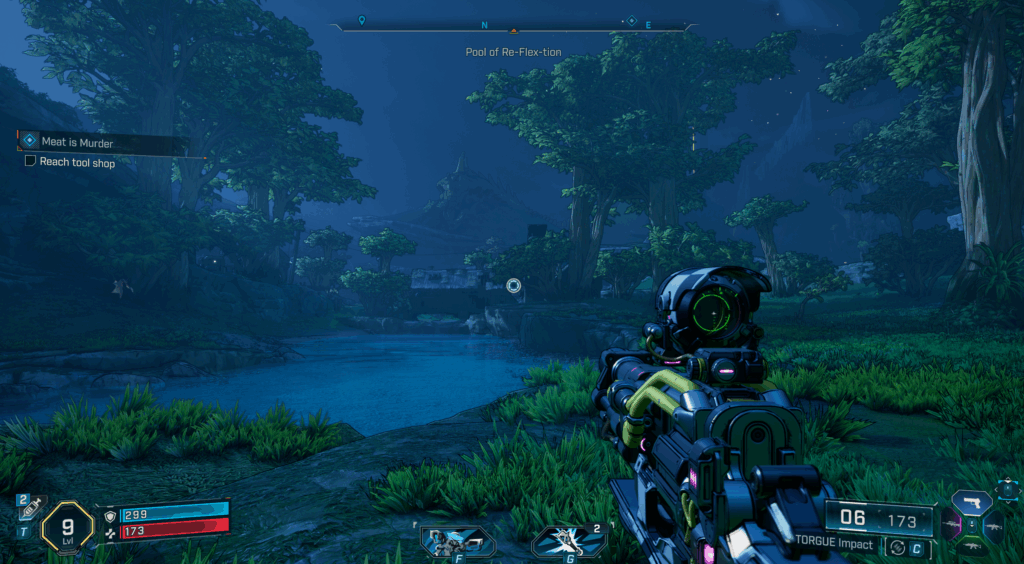
Main Solution – Windows Defender Exception
Most people on Reddit have been reporting success with this method. You need to add the Borderlands 4 executables to your Windows Defender exceptions, but here’s the tricky part – there are actually TWO executables you need to allow.
First, go to the Windows Security app and navigate to “Virus & threat protection.” Click on “Manage settings” under Virus & threat protection settings, then scroll down to “Add or remove exclusions.”
You’ll need to add both of these files:
- The main Borderlands4.exe
- The executable in the OakGame folder (\steamapps\common\Borderlands 4\OakGame\Binaries\Win64)
Someone in the Steam forums mentioned that just adding one wasn’t enough, you gotta do both. After adding the exclusions, you also need to allow them through “Controlled folder access” in the same Windows Security settings.
Firewall Configuration
If the first method doesn’t work for you, try this additional step. Open Windows Security again, go to “Firewall & network protection,” then click “Allow an app through firewall.” Select “Allow another app” and browse to both Borderlands 4 executables we mentioned earlier.
A user named Cammycakes1992 on Reddit had success with this approach after the basic exclusions didn’t work initially. Make sure you’re selecting the correct executable files – the game folder should be something like “SteamLibrary\steamapps\common\Borderlands 4”. You can use Steam to locate the library folder where the game files are stored.
Alternative Methods
If you’re still having problems after the defender fixes, try verifying game files through Steam. Right-click Borderlands 4 in your library, go to Properties, then Installed Files, and click “Verify integrity of game files.” This helped a few people who were still getting issues even after the exclusions.
Comment below if our guide helped you out or if you found other solutions that worked. The community has been pretty good about sharing fixes for these launch day problems.


