Last Updated on January 30, 2022
DirectX is something that most people don’t have to install. It comes pre-installed with almost every version of Windows. Microsoft DirectX is a collection of application programming interfaces that helps in handling tasks related to multimedia rendering.
If you are encountering an issue with DirectX, it is somewhat related to an older version of the software or the application has a problem with the DirectX API. However, most of the time the problem is fixed by updating device drivers and DirectX.
How To Download and Install DirectX
- Go to the Microsft DirectX download page.
- Select your language from the dropdown and click the big red download button
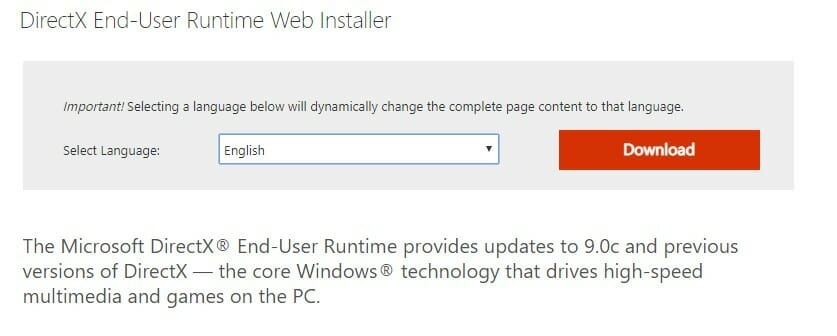
- You will be redirected to another page and your download will start automatically.
- Now, go ahead and open the “dxwebsetup.exe” file
- Follow the on-screen process and complete it.
- Restart your computer.
How To Find The Version Your Computer is Running

Checking what version you are currently running is easy, just follow the steps given below.
- For checking what version you are running, you have to start the dxdiag tool
- Press CTRL + R and type “dxdiag” in the command box
- Press Enter and the dxdiag box will open up.
All DirectX Versions
Here are the details of all DirectX versions ever made.
| Version | Details |
| DirectX 9 | Supported in Windows 10, 8, 7, Vista and XP. The oldest version of DirectX. |
| DirectX 10 | Supported in Windows 10, 8, 7, Vista and XP. |
| DirectX 11.0 | Supported in Windows 10, 8, 7, Vista and XP. Both 32-bit and 64-bit versions can be downloaded from the Windows website. |
| DirectX 11.1 | Supported in Windows 10, Windows 8 and 7. Can be installed in Windows 7 (SP1) but requires an update |
| DirectX 11.2 | Supported in Windows 10 and Windows 8 (8.1+) only |
| DirectX 11.4 & 11.3 | Only supported in Windows 10. |
| DirectX 12 | DirectX 12 comes preinstalled with every Windows 10 installation. It cannot be used with an older version of Windows. Updates can only be downloaded through windows update as there is no standalone installer available. |
Do comment below if this guide helped you out.
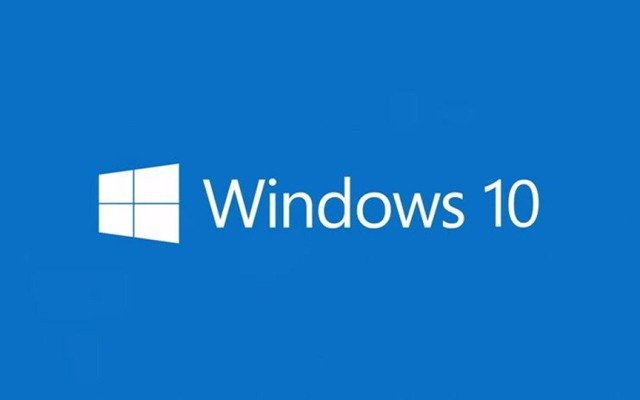

So I updated my DirectX and have DirectX 12 . However whenever I launch the game it still pops up saying “The game couldn’t start because your Operating System does not support DirectX12” I am running windows 10 64bit and have DirectX12 installed any other options or should I just wait for them to patch this? ty