Last Updated on February 4, 2022
FPS Drops in Dying Light 2 can be really annoying while you are trying to fight zombies and trying to survive in the post-apocalyptic world. Worry no more, in this article, we will mention a few quick fixes that will take care of this problem once and for all.
Dying Light 2 is an open world, action zombie video game. It is the sequel to Dying Light and was released worldwide on 4 Feb 2022. The game offers players the opportunity to explore a vast, post-apocalyptic city depicting a nightmarish reality where most human beings are now infected.
While the game is optimized very well and runs well even on a few lower-end computers, obviously after making a few changes in the graphic settings. There are a few of us, who are facing random fps drops while trying to do our obvious gaming activities. Like every AAA launch nowadays, the game suffers from a few performance and technical issues here and there. We will talk about them and try to fix them using traditional tweaks.

What are the System Requirements?
| Minimum | Recommended | |
| OS | Windows® 7 | Windows® 10 |
| Processor | Intel Core i3-9100 / AMD Ryzen 3 2300X | AMD / Intel CPU running at 3.6 GHz or higher: AMD Ryzen 5 3600X or Intel i5-8600K or newer |
| RAM | 8 GB | 16 GB |
| Graphics | NVIDIA® GeForce® GTX 1050 Ti / AMD Radeon™ RX 560 (4GB VRAM) | NVIDIA® GeForce RTX™ 2060 6GB or AMD RX Vega 56 8GB or newer |
| Storage | 60 GB | 60 GB |
It is important to look at the system requirements before making your purchase. The system requirements give you a brief idea of whether your computer will be able to run the game or not. While most systems today will be able to run the game just fine, some older PCs will have to make changes.
Tone Down Game Settings
High graphics settings on the game Dying Light 2 can cause significant problems for players who have low-end PCs. Because of this, you may experience keyboard/mouse lag, low FPS, and frustration with the game.
The basic rule of thumb whenever you have FPS troubles is changing these settings. To do this, go to game video settings, and change them accordingly. Here’s a full-fledged guide on the game settings.
Update Your Device Drivers
Both Nvidia and AMD have already pushed updates that are optimized for Dying Light 2. The Nvidia update ensures the definitive gaming experience in Dying Light 2 Stay Human, which is enhanced with performance-accelerating NVIDIA DLSS, and several DirectX 12 Ultimate ray-traced effects.

Change Graphic Control Panel Panel Settings
Here are a few tweaks for both Nvidia and AMD Users that will provide instantly boost your FPS in Dying Light 2:
For Nvidia Users:
- Open up Nvidia’s Control Panel. Right-click on desktop > click Nvidia control panel
- Click Manage 3D Settings > Program Settings
- Find “Dying Light 2”, you can manually add the game if it’s not in the list
- Now, make the following changes:
Monitor Tech: G-Sync (If available)
Maximum Pre-rendered frames: 2
Threaded optimization: On
Power Management: Prefer Maximum Performance
Texture Filtering – Quality: Performance
For AMD Users
- Anti-Aliasing Mode: Use Application settings
- Anti-aliasing Method: Multisampling
- Morphological Filtering: Off
- Anisotropic Filtering Mode: Use application settings
- Texture Filtering Quality: Performance
- Surface Format Optimization: On
- Wait for V-sync: Off
- OpenGL Triple Buffering: Off
- Shader Cache: AMD optimized
- Tesselation Mode: Override application settings
- Maximum Tesselation Level: Off
- GPU Workload: Graphics
- Chill: Off
- Frame Rate Target Control: Disabled
Disable Core-Isolation to Boost FPS on Windows 11
Core Isolation is a new feature built-in Windows 11 that protects your PC from untrusted applications and drivers. The tradeoff is obviously the performance. But this is not going to be an issue for anyone that doesn’t download anything from untrusted sites.
Here’s how you can disable it:
- Click on Start Menu button and select settings
- Click Privacy and Security > Windows Security > Device Security
- Here you will find Core Isolation, click on Core isolation details
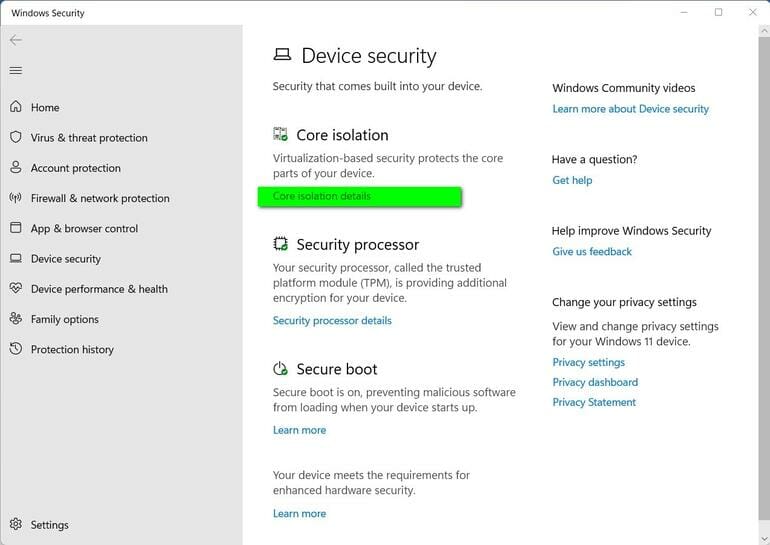
- On the next screen, you will find a radio button for “Memory Integrity”, just turn it off.
You’ve successfully disabled VBS on Windows 11. Many users on Reddit have reported this to significantly improve performance for many games. We’re talking about improvements of about 20-30 fps straightaway.
Enable Game Mode
We’ve noticed huge improvements in the Game Mode in Windows 11. For Windows 10, we suggest disabling both Game mode and game bar, whereas this option should be enabled on Windows 11.
To Enable: Just type game mode in search and enable it.
These settings and optimizations were tested on PCs with the following configuration:
- i5 8500 with GTX 1060 @1080p
- i3 10300 with RTX 2060 @1080p
- i7 8700 with GTX 1650 @1080p
- AMD Ryzen 5600x with RTX 3080 @2k
Do comment below if this guide helped you out, we tried this on four gaming systems and saw an instant improvement.