Last Updated on January 12, 2022
Super People is an upcoming Battle Royale title that is currently running invite-only access through Steam. The title has been developed and published by Wonder People. You might think that the game might be similar to every other BR title that is available nowadays, there’s not much left to innovate in this field, but that is wrong. In Super People, you control a super-soldier that has skills and abilities that you use to win your battles. You get stronger and stronger as the game progresses, finally, the last one standing wins.
Initial reviews from the Steam Curators are promising; Crimpex termed the game as Mix of PUBG and Warzone, Penscythe said the game was Super fun and super refreshing for the battle royale genre. While another user said the game sounds like a mix of PUBG, Apex, Warzone and Fortnite. We will find out more once the game goes public.
Similar to most of the new titles available nowadays, Super People isn’t free from issues related to performance. However, this article should considerably improve your FPS and take care of the lag until the devs fix them through patches.
Super People – How To Fix Lag and FPS Drops

System Requirements
Minimum
- OS: 64-bit Windows 10
- Processor: Intel Core i5-4430 / AMD FX-6300
- Memory: 8 GB RAM
- Graphics: NVIDIA GeForce GTX 960 / AMD Radeon R7 370
- DirectX: Version 12
- Network: Broadband Internet connection
- Storage: 40 GB available space
Recommended
- OS: 64-bit Windows 10
- Processor: Intel Core i5-6600K / AMD Ryzen 5 1600
- Memory: 16 GB RAM
- Graphics: NVIDIA GeForce GTX 1060 / AMD Radeon RX 580
- DirectX: Version 12
- Network: Broadband Internet connection
- Storage: 40 GB available space
The system requirements are not exactly on the higher side, so the game should run well on most of the computers. However, those falling below or the recommended hardware might face problems running the game on full settings.
We will publish an article on the best settings for the game once it comes out.
Fix Loading Lag Detected in Super People
The tweaks given below will also take care of the loading lag detected error in Super People.
Change Graphic Card Settings
Below are the settings for AMD and Nvidia graphics card users, apply these settings for the best performance.
For Nvidia Users
- Open up Nvidia’s Control Panel. Right-click on desktop > click Nvidia control panel
- Click Manage 3D Settings > Program Settings
- Find “Super People”, you can manually add the game if it’s not in the list
- Now, make the following changes:
Monitor Tech: G-Sync (If available)
Maximum Pre-rendered frames: 2
Threaded optimization: On
Power Management: Prefer Maximum Performance
Texture Filtering – Quality: Performance
For AMD Users
- Anti-Aliasing Mode: Use Application settings
- Anti-aliasing Method: Multisampling
- Morphological Filtering: Off
- Anisotropic Filtering Mode: Use application settings
- Texture Filtering Quality: Performance
- Surface Format Optimization: On
- Wait for V-sync: Off
- OpenGL Triple Buffering: Off
- Shader Cache: AMD optimized
- Tesselation Mode: Override application settings
- Maximum Tesselation Level: Off
- GPU Workload: Graphics
- Chill: Off
- Frame Rate Target Control: Disabled
These settings should be good enough for you. Try tweaking a bit with the priority of the application, this also tends to give a little FPS boost. I was able to get a constant 70-80 FPS in the private beta access. You can expect things to be a little more furnished this time around as this is the full public release.
Update device Drivers
Whenever a new game makes its arrival, especially when it’s a AAA title, Nvidia is known for pushing their optimized updates for the best performance with their graphic cards. I am not sure about AMD because I’ve never used an AMD card. Below are the links for downloading the latest drivers.
Fix Super People Lagging in Windows 11
These steps are specific to Windows 11 users.
Disable Core-Isolation on Windows 11
Core Isolation is a new feature built-in Windows 11 that protects your PC from untrusted applications and drivers. The tradeoff is obviously the performance. But this is not going to be an issue for anyone that doesn’t download anything from untrusted sites.
Here’s how you can disable it:
- Click on Start Menu button and select settings
- Click Privacy and Security > Windows Security > Device Security
- Here you will find Core Isolation, click on Core isolation details
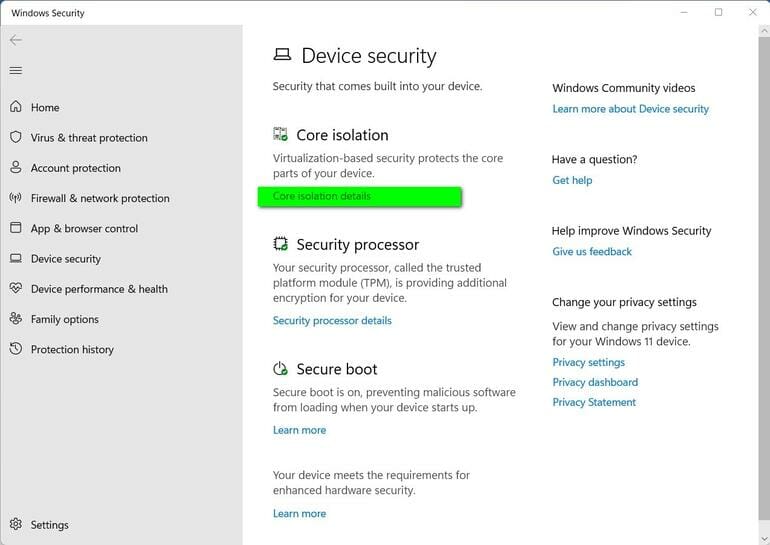
- On the next screen, you will find a radio button for “Memory Integrity”, just turn it off.
You’ve successfully disabled VBS on Windows 11. Many users on Reddit have reported this to significantly improve performance for many games. We’re talking about improvements of about 20-30 fps straightaway.
Enable Game Mode
We’ve noticed huge improvements in the Game Mode in Windows 11. For Windows 10, we suggest disabling both Game mode and game bar, whereas this option should be enabled on Windows 11.
To Enable: Just type game mode in search and enable it.
Use Compatibility Settings
Of course, not all the titles are optimized for the new operating system yet. This should change soon. Until then you can use Windows’s inbuilt compatibility setting. To do so:
- Right click on the app’s exe file
- Go to properties > Compatibility
- Click on the “Run this program as an administrator” checkbox
- Also click on “disable fullscreen optimizations” checkbox
- Click Apply and close the box.
One more thing suggested by Reddit users is doing a clean Windows 11 install, rather than upgrading it from Win 10. Also, DX12 optimized games are getting benefited while older ones are taking a hit.
Note: Make sure to follow the tips given before the Windows 11 section, some of them also apply to the newer operating system.
Super People Stuttering Fix
Open up the task manager and check your memory and disk usage. Close all applications (non-windows) that are eating your memory and using a disk drive. If you are still stuttering with everything looking fine then you should probably wait for the hotfix update, which should be pushed out shortly.
I’d recommend you shut down all memory-hogging applications such as Chrome.
Turn off Game Mode (Windows 10)
Windows says that the Game mode helps in optimizing all-around windows processes, windows updates and other windows related stuff while running games if you have the game mode enabled. But this isn’t factually true, game bar has been known for causing issues related to FPS. So it’s better to turn it off if you are not using it, Nvidia’s Shadowplay is better for capturing game clips.
- Click Start > Settings > Gaming
- On the Game Bar, set “Record game clips, screenshots, and broadcast using Game bar” to off.
- Now head to the Captures tab set the “Record the background while I’m playing a game” to Off.
- Lastly, click on the Game Mode tab, and turn it off.
Tone Down Game Settings
The general rule of thumb for every game is if you are lagging it is always recommended to tone down the settings. Play around a little bit with the settings, turn down shadows and textures, this should help.
Disable Discord in-game overlay
If you are using Discord like me, then I’d recommend you change a few things. One such thing is, discord overlay, it’s not really something you need at all times. I use a two-monitor setup, so the overlay is useless for me. It is known for causing FPS related issues.
Disable Hardware Acceleration in Discord
- Open Discord
- Click on User Settings > Appearance
- Click on the Hardware Acceleration radio, this will turn it off.
Disable Discord in-game Overlay
- Open Discord
- Go to Overlay under App Settings
- Click on the “Enable in-game overlay”, this will turn it off.

Increase Game Priority
This is an old-school method of boosting FPS in certain games, this only affects the CPU relying Games.
- Press CTLR + Shift + ESC to open task manager
- Find Call of Duty and right-click > go to details
- Now right-click on the process’s .exe file and set priority to “high”.
This will prioritize your game over other windows applications and provide you with a little boost.
Update Windows
A recent couple of updates were weird and broke a lot of games, to fix those issues, Windows has already pushed out hotfixes and you can download them right away. If you are running an older version of Windows, I’d recommend you download the updated version.
There was also an update that caused windows to use up a lot of RAM for its search bar’s function called Cortana. This also has been fixed, you just have to update.
We tried running this game on three computers and the performance wasn’t great. The specs were as follows:
- i5 8500 with GTX 1060 @1080p
- i3 10300 with RTX 2060 @1080p
- i7 8700 with GTX 1650 @1080p
- AMD Ryzen 5600x with RTX 3080 @2k
The hardware isn’t exactly great for the first two systems so the performance obviously wasn’t great on them. Surprisingly, it was hard for us to get consistent 144 FPS on the 3080 PC which was running the game at 2k, we also did settings changes but the game has constant problems. Seems like, the developers have a lot of optimization to do before the game launches officially. But at this moment, the game is okayish, not playable enough for someone like me, who needs stable 144 FPS to enjoy shooters.
The optimizations mentioned in this article should fix your problems for a while. However, the main issues can only be fixed by the devs. Comment below if this article helped you out.